Introduction to Bing’s AI Image Generator
Bing’s AI image generator is an exciting new tool that allows users to create unique images through AI technology. Powered by advances in machine learning and neural networks, the image generator can produce high-quality pictures based on text prompts provided by the user.
Unlike traditional image searches which return existing images, Bing’s AI generator creates completely new images on demand. This gives endless creative possibilities, allowing users to bring any scene, object, or concept to life with just a text description.
The image generator is accessed through Bing’s search engine and is simple to use. Users just type a text prompt into the chat interface, indicating what they want the AI to generate. This could be anything from “a cute puppy playing in flowers” to “a futuristic cityscape with flying cars”. The AI will then process the text and create a new image matching the description.
A key advantage of Bing’s tool is that the generated images can be downloaded and used for free. Users have full commercial rights to alter, remix, and share the images as they want. This makes it a valuable asset for digital artists, social media marketers, designers, and anyone needing quality visuals.
While AI image generation is still an emerging technology, Bing provides a user-friendly way for everyone to access it. The tool showcases the possibilities of AI and machine learning to enhance creativity and productivity. It represents an exciting step forward in the democratization of advanced AI.

Step-by-Step Guide to Using Bing Image Creator
Using Bing’s AI image generator is easy and only takes a few steps. Here is a walkthrough of how to access Image Creator and start generating custom images:
Access Image Creator
– Go to [Bing.com](https://www.bing.com) and make sure you are logged into your Microsoft account. This allows you to save your generated images.
– Click on “Images” at the top of the page.
– In the left sidebar, click on “Image Creator” under “Creative tools”. This will open up the Image Creator interface.
Create an Image
– In the text box, type a text prompt describing the image you want to generate. Be creative and have fun with it! For example: “An astronaut riding a horse on Mars”.
– Select one of the AI models like “Default”, “Trending”, or “Photorealistic”. The model determines the art style.
– Adjust image settings like size and aspect ratio if desired.
– Click the “Create image” button. The AI will start generating an image based on your prompt.
– Wait for the image to fully render. This may take 15-60 seconds depending on length of prompt and image size.
– If you want to create variations, click “Create another” and adjust the prompt.
Save and Share
– Once satisfied with the image, click the download icon to save it to your device.
– Give it a title and description.
– Click “Save image” to add it to your Bing account image collection.
– You can then share or use the generated images as you wish!
And that’s it! With just a few clicks you can start producing unique AI-generated images using Bing’s free Image Creator tool. Have fun unleashing your creativity!
Writing Effective Prompts
The key to getting great results from the Bing AI Image Generator is learning how to write effective prompts. Your prompts serve as the input that tells the AI what kind of image to generate. With the right prompts, you can produce stunning visuals. Follow these tips for writing prompts that generate amazing images:
Be Specific and Detailed
Using descriptive words and details will produce better results. For example:
– A red rose in a crystal vase on a wooden table
– Misty forest with rays of sunlight streaming through the trees at sunrise
This gives the AI more context compared to just saying “rose” or “forest.”
Tell a Story
You can think of prompts as mini-stories that set a scene. Use adjectives and imagery to add flair:
– An astronaut floating in space with Earth glowing behind them
List Adjectives and Styles
Simply listing adjectives and styles can generate fresh inspiration:
– Abstract blue and purple shapes
– Retro 1980s poster collage
Avoid Brand Names or People
Referencing specific brands, logos, people, or celebrities may not generate an image. Stick to descriptive concepts.
Try Different Genres
Prompt a range of genres like landscape, portrait, abstract, fantasy, sci-fi, or conceptual art.
Be Creative!
Part of the fun is coming up with unique prompt ideas. Play around with different subjects, styles, and concepts outside your comfort zone. The AI can produce things you’d never imagine.
With practice, you’ll get better at prompting the AI to create exactly the kinds of images you want. Start experimenting and let your creativity run wild!
Comparing Bing Image Creator to Other AI Generators
Bing Image Creator stands up well against other popular AI image generation services like DALL-E 2, Midjourney, and Stable Diffusion. Here’s how it compares:
– **DALL-E 2** – OpenAI’s DALL-E 2 is considered the leading AI system for creating images from text prompts. It produces incredibly realistic and detailed results. However, access is limited and it can be slow. Bing Image Creator is more accessible and faster, but the image quality is not quite as advanced.
– **Midjourney** – Midjourney has emerged as another top contender in AI art. It creates very impressive surreal, stylized images. Midjourney may be better for more abstract concepts. Bing Image Creator has a more grounded realism but can still produce imaginative images.
– **Stable Diffusion** – This open-source AI system allows full customization for tech-savvy users. But it requires more technical skill. Bing Image Creator provides an easier and faster option through Microsoft’s interface. Quality is comparable but Bing offers fewer custom controls.
– **Imagen** – Google’s Imagen produces images with a photorealistic style closer to DALL-E 2’s outputs. However, Imagen is not yet publicly accessible. Bing Image Creator is available now and generates images with a high degree of realism in many cases.
– **Prima** – Adobe’s offering focuses on painting, drawing, and illustration styles. Bing Image Creator has a more photographic visual style in most instances. However, it can mimic artistic mediums too.
Overall, Bing Image Creator is very competitive given its accessibility, speed, and breadth of style. The image quality continues improving. While not yet matching DALL-E 2’s realism, Bing’s tool shows impressive creativity from a convenient free platform.
Image Ownership and Usage Rights
When you create images using Bing’s AI image generator, Microsoft retains ownership of the images. However, Microsoft grants you a worldwide, royalty-free, non-exclusive license to use, modify, reproduce, and display the images you create for any purpose.
This means you are free to:
– Use the images personally or commercially in your own projects and content. This includes websites, blogs, social media posts, mobile apps, merchandise, advertising, and more.
– Edit, alter, crop, resize, or otherwise modify the images as needed to fit your usage.
– Share, distribute, and display the images publicly or privately.
– Incorporate the images into your own designs and creations.
You do not need to ask permission from Microsoft or provide attribution when using AI generated images from Bing in these ways. The images are free to use based on the generous license Microsoft provides.
Some limitations on usage of Bing AI images to be aware of:
– Avoid using the images in a defamatory, libelous or illegal way.
– Do not claim authorship or ownership of the images, as these rights belong to Microsoft.
– Make sure your use of the images complies with the license terms.
– While you can edit the images, you cannot legally resell or redistribute the original AI generated images from Bing yourself.
Overall, the usage rights for Bing AI images are very permissive. You have lots of freedom to incorporate these AI creations into your own commercial or personal projects with no attribution required. Just be aware of the license restrictions and enjoy all the creative possibilities!
Limitations and Restrictions
While Bing’s AI image generator provides a powerful creative tool, it does have some limitations and restrictions users should be aware of:
– The tool cannot generate realistic images of specific real people’s faces. Attempting to do so will result in abstract interpretations.
– Explicit, offensive, or harmful content is strictly prohibited. The AI has filters in place to block inappropriate or dangerous prompts.
– Brand names and logos cannot be generated without permission due to copyright and trademark restrictions. The AI will avoid generating exact replicas.
– Complex prompts with many details may exceed the capabilities of the current AI models. Keep prompts simple and open to interpretation for best results.
– Certain subjects like violence, drugs, alcohol, gambling etc are filtered by default. Prompts related to these topics will be blocked.
– There are limits on how many images you can generate in a session and timeouts between generations to ensure fair access.
– Microsoft reserves the right to filter or block certain prompts and images at their discretion to uphold responsible AI principles.
– The tool is designed for inspiration and creative use cases. Commercial use requires additional permissions.
In summary, while highly capable, Bing’s AI generator does have reasonable guardrails in place. Focus prompts on original, abstract concepts vs specific people/brands for the best experience. And avoid harmful or dangerous content requests. Responsible use within these guidelines provides an amazing creative asset.
Future Improvements
Bing Image Creator is still in its early stages, having launched in late 2022, but has lots of potential to evolve and improve over time. Here are some of the possible ways the AI image generator could be enhanced:
– **Expanded AI models** – Microsoft will likely train new models over time that are more skilled at generating complex scenes, better understand natural language prompts, and produce higher quality images. This could allow for creating more photorealistic and intricate images.
– **Support for videos** – Currently Image Creator only generates static images. A future update could potentially add the ability to generate short video clips from text prompts.
– **Larger image sizes** – The maximum resolution right now is 1024×1024 pixels. Increasing the output size would allow for more detailed, high-resolution images.
– **Mobile apps** – Making Image Creator available as mobile apps for iOS and Android would improve accessibility and allow for easy image generation on the go.
– **Additional creative tools** – The integration of Image Creator with other Microsoft Designer features like image editing and templates could enable more creativity and post-processing of generated images.
– **Enhanced prompt guidelines** – More guidance, best practices and examples for writing effective prompts could help users create better images through the AI.
– **User accounts** – The option to create an account to save generated images and prompt history could be useful for some users.
– **Commercial use** – Microsoft may eventually provide more flexible licensing options for commercial usage of AI generated images beyond just inspiration and personal use cases.
As AI image generation technology continues advancing rapidly, Bing Image Creator has lots of potential to leverage these innovations to provide an even more powerful creative tool. The coming years will likely see significant improvements to the capabilities and features.
Use Cases and Applications
Bing’s AI image generator has opened up exciting new possibilities for digital artists, social media marketers, bloggers, students, and more. Here are some of the most popular uses and examples of how people are utilizing this innovative tool:
Digital Art
– Generate unique textures, patterns, shapes, and color palettes for digital paintings, illustrations, graphic design, and multimedia projects. The AI comes up with novel visuals you likely wouldn’t imagine on your own.
– Quickly mock up concept art for video games, sci-fi/fantasy worlds, album covers, book illustrations or other creative projects.
– Blend generated elements into your own artwork for an original hybrid human/AI aesthetic.
Social Media
– Create custom images for Instagram posts, Facebook/Twitter headers, YouTube thumbnails, TikTok visuals, and more. Tailor images to your brand identity or content style.
– Produce high-quality lifestyle photos for travel, food, fashion, and other accounts without expensive equipment or models.
– Design inspirational quote graphics, informational diagrams, and other shareable social content.
Blogging and Books
– Illustrate blog posts, articles, and ebooks with custom graphics tailored to your content.
– Generate conceptual cover images, character art, or other visuals for self-published books.
Students and Education
– Illustrate essays, presentations, reports, and other school projects with engaging custom visuals.
– Quickly create study materials like diagrams, charts, and infographics for any subject or concept.
The possibilities are truly endless! Bing’s image generator removes creative limitations and provides an idea springboard for any visual medium or discipline.
Accessing Bing Image Creator
Bing Image Creator is easy to access through the Microsoft Designer app available on Windows 10. Here’s how to get started using the AI image generator:
Get the Microsoft Designer App
First, you’ll need to download the free Microsoft Designer app for Windows 10 from the Microsoft Store. This is where you’ll find the Image Creator tool.
Designer is available for Windows 10 version 2004 and higher. Make sure you have the latest Windows updates before installing Designer.
Open Image Creator in Designer
Once Designer is installed, open the app and you’ll see Image Creator in the menu of design tools. Click on Image Creator to open the image generation tool.
No Login Required
The great thing about Image Creator is that no login or Microsoft account is required. You can get right to creating AI images without needing to signup or provide any info.
Use in Any Browser
In addition to the Designer app, you can access Image Creator directly in any browser at https://www.bing.com/images/create. Simply go to that URL and start creating images through your browser without needing to install anything.
So in summary, getting started with Bing’s AI image generator is quick and easy by using the Microsoft Designer app on Windows 10 or the create tool in any web browser. With just a few clicks, you’ll be ready to start generating amazing AI images!
FAQ
What is Bing Image Creator?
Bing Image Creator is an AI-powered tool by Microsoft that allows you to generate unique images simply by typing text prompts. It is part of Microsoft Designer, a free creative application for Windows 10.
How does it work?
Bing Image Creator uses machine learning models developed by Microsoft to create images based on the text prompts you provide. You type in words and phrases describing what you want the image to be, and the AI will generate a unique image for you in seconds.
Is it free to use?
Yes, Bing Image Creator is completely free to use. There is no limit on the number of images you can generate.
What can I create images of?
The possibilities are endless! It works best for abstract art, landscapes, patterns, textures, creatures, objects, and other imaginative subjects. Avoid prompts with specific people or brands.
Can I use the images commercially?
You have full rights to use the images as you want, including commercially. However, Microsoft retains ownership of the images.
Are there any limits?
There are no strict limits, but very long or highly complex prompts may not generate usable images. Stick to short phrases and simpler concepts for best results.
How is it different from DALL-E or Midjourney?
While similar, Bing Image Creator uses proprietary AI models developed by Microsoft rather than those from OpenAI. The quality and capabilities may differ.
Will it keep improving over time?
Yes, as with all AI systems, the image generation quality and features will continue to be refined over time. Microsoft frequently updates the AI models behind the tool.
Is it available on mobile?
Currently, Bing Image Creator is only accessible through the Designer app for Windows 10 desktop. Mobile support may be added eventually.
Let me know if you need any clarification or have additional questions!